|
Emerging Techniques
of
High-Tech DXpeditioning
by Guy Atkins,
John Bryant, Nick Hall-Patch and Don Nelson
In the past several years, the
DXing techniques of a number of us who congregate
at the well-known Grayland, DXpeditioning sites
have undergone a technical metamorphosis. This article
covers various uses of the (laptop) computer as
it relates to DXing, ranging from sunrise-sunset
software to semi-automatic reception logging and
direct receiver control.
Grayland is located on the beaches
of the open Pacific in Washington State, about equi-distant
from Portland and Seattle. Those of us who gather
there several times a year did not start out to
become "high-tech DXers" or really to do anything
except to continue to try to maximize our chances
to hear rare radio stations from far away places
across that huge ocean. However, as we continued
to experiment with better ways of doing things and
to share new techniques amongst ourselves, we each
have slowly changed how we accomplish almost everything
we do related to DXing in the field. Further, we
have each taken many of the lessons learned at Grayland
home with us and applied them to DXing from there.
Lest this introduction lead you
astray, let us rush to reassure you about several
things. First, we each continue to DX with very
individual styles of doing things. As our oldest
regular member, John Bryant continues to play the
role of Old Codger and DXes in the nearest fashion
to the "traditional," despite sometimes using two
laptops and two radios simultaneously. Don Nelson
is probably at the other end of the spectrum, being
the most high-tech among us. Don operates multiple
sets of receivers, SE-3A's, digital audio processors
and mini-disc recorders from a central laptop keyboard
and multi-position data switch. Some of us
have characterized Don's style as "Drift Net DXing"
and wonder whether there will be any signals left
over for the rest of us. So, despite now sharing
a number of common high-tech techniques, we do each
continue to DX quite differently. Secondly,
we don't really think that we are doing anything
terribly unique. Hobby articles in either the shortwave
or medium wave DXing fields have documented many
of the techniques that we use. Perhaps our
contribution is how we individually combine those
techniques to solve the unique problems of DXpeditioning.
The tool that has had the most
impact on our techniques, collectively, is the laptop
computer. We started lugging these things to Grayland
primarily to display a full suite of the marvelous
animated Geoclock sunrise-sunset maps while we were
DXing. After that initial experience, laptops quickly
grew in usefulness to now be an essential tool for
any number of DXing tasks. Our high-tech devices
are not limited to laptops, however. In recent years,
we have adopted hand-held Cybiko units to communicate
among ourselves during a DXing session. These wireless
PDA-type devices are very inexpensive, are available
on the internet auction market and have maximized
the group's ability to share hot tips - even between
motel rooms - while never having to look up from
our own dials or remove our headphones.
We are also fortunate to have
several "black-box" communications receivers among
us and we often use the Hall-Patch developed software
and an obsolete computer to drive these radios as
"DX Radars." Nick's software allows us to spot potential
DX targets on other frequencies, bringing them to
our attention graphically, so that we may have a
good idea "where to jump next" in the midst of those
rare really excellent openings.
This collective article was prompted
by the comments of several prominent DXers from
the East Coast and Europe who expressed real surprise
at some of the techniques that we have begun to
take for granted. The article is not intended as
an in-depth text for implementing the techniques
discussed. Rather, we plan to introduce readers
broadly to most of the techniques that we are using
and plan to provide references, where they exist,
to more detailed and specific articles elsewhere
for those interested in adopting a particular technique
or tool.
Portable Computers
The tool that has most profoundly
affected our DXing techniques is the portable computer.
We are quite surprised that many senior DXers continue
to believe that portable computers will add unwanted
RF interference if used near communications receivers.
We have found that there were very few problems
of radio frequency noise being induced into receivers,
lead-ins or antennas by these devices - be they
palm-tops, notebooks, laptops or pen-tablet type
machines. This is despite having as many as ten
laptops being used simultaneously (by 5 DXers) in
one large motel room. We should mention, though,
that we always use impedance transformers and coaxial
cable for the lead-in from our antennas. The nearest
bare antenna wire is about 30 feet from the motel
room. We doubt that it would have been possible
to use a desk-top loop antenna very well in such
an environment.
Toward the end of this article,
you will find several recommendations as to what
kind of laptop we might suggest for DXpeditioning.
At this point, you should know that most of our
current Grayland machines are rather obsolete, 233
MHz or so and perform quite well when running most
of the following software simultaneously. However,
a couple of us have experienced some resource overload
problems when running most of these programs (including
ERGO) and such resource hogs as Acrobat 5, simultaneously.
What follows is a compilation
of overviews of our favorite uses for our laptops
at Grayland:
Geoclock
As previously mentioned, we began
bringing laptops to Grayland primarily to view Geoclock
automated sunrise/sunset maps (see below.) Geoclock
has been the standard of the sunrise/sunset software
industry for quite a long time and is well known
in many DXing circles. In case you are unfamiliar
with this software, Geoclock utilizes multiple maps
to illustrate sunrise/sunset and twilight in real
time or at any other time that the user cares to
specify. If you wish to know more, we suggest that
you download
a shareware version and then make a paid version
your first investment.

Figure 1. One
of several world-wide Geoclock maps in the program.
Geoclock maps are clickable.
Left clicks "zoom-in" by selecting ever more detailed
maps from a large assortment that come with the
program. Right clicks "zoom out" in the same fashion.
All maps may be modified by the user to contain
additional information, station locations, notes
about likely frequencies, etc. Boxes showing the
local time may also be attached to any location.

Figure 2.
One of the more detailed Geoclock maps that has
been modified by SWBC DXers for DXing Papua New
Guinea, Timor and eastern Indonesia. Please also
note the even more DXer-friendly Geoclock map
of PNG that is shown in the Receiver Control section
of this article.
Information/Reference
Management
Once you have a laptop beside
your radio, it becomes second nature to use it to
bring along all sorts of electronic reference material.
We all bring tons of electronic references of various
sorts (our current favorites are Bruce Portzer's
incomparable Pacific-Asia
Log for medium wave and the DSWCI Domestic
Broadcasting Survey. While these electronic
references have not completely replaced hard-copy
documents, they have reduced the number that we
must lug around significantly. As anyone who has
surfed the 'Net much at all knows that there are
a goodly number of references available at various
DX sites as well as in various e-mail groups. Why
leave that information at home??? Again, style has
a great deal to do with it how one uses these e-references.
John Bryant is just not happy unless he has the
latest WRTH Pacific-East Asia listing clasped firmly
in his left hand while MWDXing at Grayland. Some
of the rest of us haven't brought WRTH along in
years.
Semi-automated
reception logging:
B-LOG, a logging program for the rest of us!
There have been automated logging
programs available for radio hobbyists almost since
the inception of the PC. Although many of us had
tried such software over the years, none of the
Grayland regulars had permanently adopted logging
software until about two years ago, when Guy Atkins
introduced us to "B-LOG." This oddly named freeware
is one of the simplest and yet most flexible logging
software that any of us had seen. Besides being
quite easy to use, even for two-fingered typists,
B-LOG can output loggings to the Windows Clipboard
(and thus to other software) in any number of formats.
It comes pre-configured to output Shortwave Broadcast
loggings by country and then by frequency while,
almost simultaneously, outputting MW loggings in
"by frequency" format. You can also design any number
of customized output formats of your own. Lastly,
B-LOG is searchable and sortable in many different
ways. Although virtually all of the Grayland regulars
now use B-LOG, again it is used in a wide variety
of ways. Several of us have entirely eliminated
the spiral notebook and stub pencil that have served
us so well for so long. The more conservative of
us still keep a rough log (and doodle) while the
DX is rolling in but transfer and expand those notes
in B-LOG immediately after the close of the DX session.
Why? It makes reporting to the clubs and to the
'Net incredibly easy and it creates a VERY searchable
long-term record log for future reference.

Figure 3. The main window
of B-Log is used for station data entry. Some of
the more repetitive data may be entered from pull
down menus.

Figure 4. The second B-LOG
window is used for editing and output. One can output
selected loggings to the Windows Clipboard and thence
to other programs (e-mail, etc) in a number of pre-defined
formats or in custom formats designed by the individual
DXer.
Probably the biggest factor that
led many of us to adopt B-LOG was its ease of use.
If you, like several of us, must go months between
DX sessions, B-LOG is so intuitive that - once set
up - it may be used with very little secondary learning
curve. We are collectively proud of this software
because Guy Atkins assisted the designer in tweaking
it for SWBC and MW DXing.
Features
- Freeware for Win95/98, WinME,
and Win2000 PC's. Should run on WinNT systems.
Requires at least 800 x 600 pixel monitor resolution.
- UTC clock display, with time
obtained from your operating system. There is
no need to set your time zone with this program.
- Supports either mm/dd/yyyy
or dd/mm/yyyy date formats, and automatically
adapts to systems configured to display frequencies
as either "14313.5" or "14313,5"
- 14 fields plus a service or
activity code field let you tailor B-Log to your
every logging need. The design supports multiple
styles of logging in the same log file.
- You can attach a file, audio
recording, or enter a URL for each log entry.
One button click either opens the file or connects
you to the URL.
- QSL tracking: fields are provided
to record reception reports sent and QSL cards
received.
- B-Log remembers all your Code,
Mode, and Country entries. When creating a new
log entry, you can either enter new data into
these fields or pick from a list of your previous
entries.
- Configurable display grid.
You can adjust column widths and column ordering,
tailoring your log summary perfectly to your requirements.
- Powerful search features and
enhanced sorting make it a snap to find and organize
your log data. You can sort on any column or use
the four special-purpose sorts.
- B-Log automatically generates
publishable listings in the formats preferred
by utility monitors, shortwave broadcast DXers,
and mediumwave DXers. The listings are generated
to file and to a preview screen. You can copy
the formatted listings to the clipboard for effortless
transfer into an email, a Usenet posting, or into
your word processor.
- A report generator lets you
export log information in just about any tabular
format you prefer or require. You can save report
setups.
- The log file is formatted
as a tab-delimited text file for simple, solid
export into any spreadsheet or database program.
The export controls are arguably
the most useful features of B-Log for the attendees
of the Grayland DXpeditions. We find it greatly
simplifies the process of sorting and formatting
loggings for submission to club bulletins, electronic
newsletters, and other publications. The UTE Export,
SWL Export and MW Export formats are useful right
"out of the box". If a special layout or sequence
of loggings information is needed, it is a simple
matter to rearrange the data and save the format
for reuse in the future.
B-LOG is available
as freeware from author Tom Lackamp (callsign
AB9B, hence the program name). Tom also is author
of Scan 320, a versatile PC-control package
for the Ten-Tec RX-320.
The laptop
as a "tape recorder"
Second only to his primary radio,
some form of tape recorder has been the DXers most
prized possession throughout the modern era of the
hobby. For many of the Graylanders, that began to
change about five years ago when Guy Atkins introduced
us to the MiniDisc format from Japan. At the time,
none of these devices were sold retail in this country
and we had to have them imported from Japan. That
soon changed and a number of us transitioned to
that re-writable digital format in the late 1990s.
For the past several years, there have been a wide
array of MiniDisc recorders at Grayland... from
rack-mounted professional decks to tiny recorders
with a footprint that is hardly larger than two
commemorative postage stamps. The advantages of
MiniDisc over traditional cassettes were numerous...
much greater fidelity, much more compact size of
both recorders and media, more permanent storage,
more flexible editing, etc. Today, about half of
the Grayland regulars use MiniDisc recorders.
The MiniDisc format was the state
of the art for the all of the Grayland crowd until
about 2 years ago. Several of us began independently
experimenting with recording directly on our hard
drives and eliminating the need for a separate recording
device altogether. Looking back on it, it seems
that recording directly on hard drives had to await
the availability/affordability of two pieces of
hardware: relatively high capacity hard drives and
on-board CD-R drives for burning CDs. We probably
also waited until there was a range of recording
software from which to choose.
The advantages of recording directly
on your hard drive are numerous, of course. For
John Bryant who now travels a lot, eliminating one
piece of gear (the tape recorder) to be lugged from
place to place was a large motivator, as was the
fact that his DXing position at home is quite small.
Getting rid of the separate recording device at
home gives John much needed desk space. Others of
us like the fact that, with the right software,
one may edit and enhance a digital DX recording
with any one of more than a dozen audio editing
programs.
Those of us who send reception
reports have, in the past, often sent cassette tapes
of the reception along to the station. With our
new laptop-based recording techniques, most of the
hassle and extra mailing expense of that approach
is eliminated by simply burning a CD of the reception
and sending that along with the report in an unpadded
envelope. We were originally worried that some stations,
particularly in the tropical hinterlands, might
not yet have CD players. John Bryant's Indonesian
students assured him that even the small county
stations would at least have home entertainment
level CD players. They did suggest, however, that
the files be burned on the CD as a "music CD" rather
than as mp3 or wav data files. Happily, one of the
choices in most CD burning software is "Make a Music
CD." If you select that option, the software will
convert your sound file to standard music CD format,
automatically. Editing sound recordings on your
hard drive is so easy that some of us send along
two tracks: Track one is a short clip of the most
intelligible portion of the reception or the ID
or interval signal, etc. Track two is the full recording
of the catch.
There are many other advantages
to recording DX directly on the hard drive. Many
of us now send short clips of catches to each other
afterwards via e-mail or we forward clips of unidentified
stations to DXers more familiar with the language
or geographical region of the probable stations.
Others of us have found that assembling collections
of sound clips of various catches or even arranging
entire archives of DX catches is immeasurably easier
when working digitally rather than with analog tapes.
The one issue about using a laptop
as a recorder which is still somewhat in flux is
just which recording software is "best." Most of
us have owned and used either Music Match Jukebox
or Media Jukebox, the two recorders/players/media
library managers that are the current state of the
art among the on-line digital music crowd. Some
of us have used one or the other of these recorders
when DXing. Several of the rest of us have found
those two programs just too complex and all-powerful
for our tastes. Each is a wonderful program, but
the learning curve (at least for the codgers among
us) is quite steep and one that must be reclimbed
after a DXing hiatus.
The current recording software-of-choice
amongst the codgers is Total Recorder. Don Nelson
showed us this marvelously simple software about
18 months ago. It was perfect for the Old Codgers
among us because it did everything that we, as DXers,
needed and little that we did not. The main interface
(see below) is arranged to emulate the symbols on
a cassette tape deck and operation is quite intuitive.
I don't think that anyone of us has yet to read
the manual about anything except recording parameters
(mp3, wav, etc.) We all started out using various
iterations of Version 3 of Total Recorder, however,
Version 4 has just been released and the authors
have maintained its ease of use.

Figure 5. Main window of Total
Recorder. One of the nicest features of TR is the
fact that, during playback, one can "grab" the slider
bar (lower center) and reposition it to any portion
of the recording. A second very nice feature is
the ease at which smaller clips may be defined during
playback and then saved as separate recordings in
any audio format desired.
An added benefit of using your
computer as a "tape recorder" is that it greatly
simplifies "hands off" DXing. Several of the main
recording programs have subroutines that support
"Timed" or "Scheduled" recordings: the ability to
have the computer turn on the recording program
and record whatever is present in the sound card
at a specified time and then shut down at a second
specified time. None of the Schedule functions that
we have used is terribly difficult to program. However,
again, programming Total Recorder's scheduling function
is incredibly simple. Some North American DXers
are using Total Recorder on a regular basis at home
to record the 10 minutes at the top of the hour,
each hour of the night. They then tune their receiver
to a frequency of interest and let the machinery
do the work. Total Recorder's design as a playback
device is also particularly well suited to scanning
lengthy recordings quickly.
You should note that neither
Total Recorder nor any of the other virtual recorders
about which we know does continuous time-stamping
like several of the MD recorders do. There are running
indications (in minutes and seconds) of how far
you are into the recording, as well as its total
play-back length. If you allow Total Recorder to
save the recording automatically, the default
title is the time and date of the end of the recording.
The lack of absolute date-stamping does not seem
to be much of a problem in practice.

Figure 6. The window
which is used to set-up a timed recording operation.
Note that very little keyboard input is necessary.

Figure 7. This window
is used to manage multiple timed recording operations.
No keyboard operations are required to Enable/Disable
or Edit various individual timed recording sessions.
The Clone function is quite useful when establishing
repetitive timed recordings.
It is possible to record two
receivers simultaneously using the Left and Right
channels on your sound card. Most mp3 compression
standards have surprisingly good isolation of the
two channels.
Total Recorder Version
4 Standard Edition is available
as a downloadable file for under $12.00 USD.
The more capable 4.0 Professional Version is available
at the same site for $24 as an upgrade to the Standard
Edition for about $24 USD or as a totally new purchase
for about $35.00 USD. Please note that either program
may be downloaded as a trial version first. If you
are unsure of the usefulness of this simple tool,
you might want to begin with the very inexpensive
yet powerful Standard Version (its what cheapskate
Bryant uses - and loves - currently.)
The Amazing
Slow Downer
Why do many announcers adopt
either a rapid-fire delivery or seem to be eating
marshmallows by the mouthful just in time for station
identification? Wouldn't it be great if we could reach
through the radio and throttle the poor announcer,
telling him sternly: say that one more time; s-l-o-w-l-y
and c-l-e-a-r-l-y!
An easy-to-use PC & MacIntosh
program out of Sweden gives us this ability, with
no harm done to station personnel. Typically called
music transcription software, this sort of program
is known to musicians as an aid to learning music
by listening to, and practicing at a slower pace.
Slowing or "time-stretching" music is nothing new,
but keeping the pitch from changing at the same
time is a feature easily done in our digital age.
The amusingly titled "Amazing
Slow Downer" is a very quick to learn program which
allows time-stretching (-50 to +400%) and optionally
pitch variation (+/- 12 semi-tones) of any WAV or
nearly any MP3 file.

Figure 8. Main Panel of the "Amazing
Slow Downer"
Such a wide latitude in time-stretching
and pitch change is rarely needed though. The authors
found that time-stretch values between 30% and 100%
and pitch changes from 0.00 to 0.80 are the most
commonly used. Figures in these ranges are normally
sufficient to raise a DX recording's intelligibility
to a level where an ID or slogan can be comprehended.
The benefit to slowing down an
audio clip is easily understood, but the ability
to adjust pitch is equally useful. Male announcers
with deep voices can be "adjusted" to a higher-pitched,
"female" sounding level on an as-needed basis. Likewise,
those of us who find a deeper tone more intelligible
can tweak a squeaky female voice to replicate the
sound of a drunken Arnold Schwartzenegger.
Additionally, the Amazing Slow
Downer provides simple controls for marking the
beginning and end points of important segments of
your recording, and the ability to repeatedly loop
through that segment. You can even save this marked
segment to a new WAV file, complete with the time-stretching
and pitch-change effects. (Saving or resaving as
a MP3 requires other conversion software.) There
is also a built-in 7-band graphic equalizer that's
useful for a quick boost or cut of frequencies to
aid in voice recognition.
These medium wave DX samples
from John Bryant's collection illustrate the effect
Amazing Slow Downer can have on DX station IDs and
slogans (click on the sound file symbols on the
left to listen to the MP3 audio files):
 CRI
963 kHz original: Original clip with Chinese
and Russian IDs
CRI
963 kHz original: Original clip with Chinese
and Russian IDs
 CRI
963 kHz modified: Modified audio with 50% stretch,
+0.80 pitch change, equalizer, and isolated IDs
("Zhongguo Guoji Guangbo Diantai" and "Govorit
Mezhdunarodnaya Radio Kitaya")
CRI
963 kHz modified: Modified audio with 50% stretch,
+0.80 pitch change, equalizer, and isolated IDs
("Zhongguo Guoji Guangbo Diantai" and "Govorit
Mezhdunarodnaya Radio Kitaya")
 XEVD
1380 kHz original: Original clip with "XEVD"
slightly in background, spoken by a male announcer
at the 2-second mark, and concluding by 5 seconds
into the recording.
XEVD
1380 kHz original: Original clip with "XEVD"
slightly in background, spoken by a male announcer
at the 2-second mark, and concluding by 5 seconds
into the recording.
 XEVD
1380 kHz modified: Modified audio with 100%
stretch, +1.00 pitch change, isolated ID ("Ek-Kees
Ay Bay Day")
XEVD
1380 kHz modified: Modified audio with 100%
stretch, +1.00 pitch change, isolated ID ("Ek-Kees
Ay Bay Day")
The Amazing Slow Downer is priced
at $39.95 US, and the demo version provides a 30-day
trial period with a limitation of only being
able to process the first 25% of a WAV or MP3 file.
When used with CD audio, the demo version will process
just the first two tracks of a CD. More information
is given at the author's
web site, including MP3/WAV limitations, suggestions
for use (music-related), and links to other programs
including an older version of Amazing Slow Downer
which is meant for older, slower computers.
Direct
Receiver Control with a Laptop
Controlling a communications
receiver with a laptop computer is not new. Our
collective experience began over a decade ago with
the McKay-Dymek DR-333. Simple DOS programs controlled
that first "black-box receiver." With one McKay-Dymek
software program, the DXer could control the 333
with interactive graphics, though rather awkwardly;
or one could control it entirely in an alpha-numeric
environment with the keyboard by using the other
operating program provided by M-D. This latter program
also included an auto-logging function that would
record all receiver parameters and the time automatically
with the operator simply inputting station identification
and miscellaneous notes. The log could then be accessed
at any time (as a database) and used to retune the
receiver. Since the DR-333 and these programs were
developed just before the advent of the Windows
platform, both DR-333 operating programs leave a
lot to be desired by modern standards.
In the past decade, receiver-operating
programs have matured tremendously and now fall
into two distinct categories. First, there are a
number of operating programs that are designed for
a single receiver model, by the manufacturer or
by interested third parties. Secondly, there are
a number of "after-market" receiver control programs
that have been developed, usually by computer professionals,
for sale to the hobby community. These after-market
programs can usually be configured to operate any
one of several modern receiver models and are often
quite sophisticated, offering the operator many
options and capabilities.
Receiver control programs dedicated
to a single receiver have been developed for all
of the modern receivers which are easily controllable.
Naturally, these vary widely in capability and availability.
Many are available at web sites which are dedicated
to that particular receiver. For instance, John
Bryant recently purchased a Ten Tec RX-320 "black
box receiver" to use as his second set. Although
Ten Tec provides quite adequate control software
with the receiver, several hobbyists have also developed
their own software and made it available throughout
the hobby world. After test driving the freeware
programs available, John adopted GNRX320 written
by German DXer Gerd Niephaus. The GNRX320 software
is runs under Windows 95 and above, is very resource
friendly, and allows the user to wring the last
ounce of DX out of this marvelous little radio.
GNRX320 also allows use of the ILG and Klingenfuss
databases to auto-tune the receiver or to provide
context-sensitive reference material. John is particularly
pleased that the Niephaus software allows the receiver
to be tuned using the mouse scroll wheel. The GNRX320
program and most of the other control programs for
the RX320 are available on a dedicated RX-320
web-page.
There are also quite a number
of operating programs that have been developed by
computer-literate hobbyists for their own particular
receiver and which are not widely available to others.
Some of these programs, like the one developed by
our own Chuck Hutton for his Drake R-8A, are quite
sophisticated.
Lastly, the so-called "commercial"
receiver control programs are also well represented
at Grayland. In the past several years, both Guy
Atkins and Don Nelson have adopted ERGO, developed
by radio enthusiast and computer professional John
Fallows. Don is the most adept at using ERGO, usually
orchestrating 8 top-of-the-line receivers (four
different models from two different manufacturers)
and numerous databases with ERGO mounted on a single
mid-capability laptop. The following are Don Nelson's
observations:
ERGO 3
and ERGO4 as Receiver Controls
All of us have quite a bit of
reference material at our fingertips while we DX
- WRTH, Passport, ILG database, various inputs from
clubs ranging from written material to searchable
databases. Who wouldn't want to tune directly to
a selected frequency listed in that mass of data
and find the station there? How about checking hundreds
of such frequencies rapidly? Before the advent of
good software receiver control, the frequency entry
buttons on my receivers were wearing and the tuning
knob got a good workout. Even with the introduction
of receivers with 100 or 1000 memories, the best
I could do was insert the frequency but not the
hours of expected operation, nor days of the week.
And when I twirled the knob-landing on a station's
frequency I wasn't familiar with-it took a lot of
searching through all the references to find the
possibilities.
All of this has changed with
the advent of good receiver control programs. If
you have a receiver with an RS-232 port (or a CI-V
port), you can link your listening with databases
for tuning and identification. This section introduces
one of the best, reasonably priced receiver programs
available-ERGO3 and ERGO4.
Since ERGO3 has been available
for several years, it is the program I am most familiar
with. Even so, I don't use all the features, and
this discussion isn't intended to be a manual, so
I'll limit my discussion to the elements of ERGO
that are most helpful to me.
Initializing the controls for
the very first time is very easy - you'll need to
enter a location name and latitude/longitude, time
zone, as well as some local antenna information.
(I generally ignore this, as I switch frequently
between several antenna types, affecting the
propagation analysis very little.) You'll
need a serial cable to connect your Windows-based
computer and your radio. If your computer lacks
a serial port, I have found the Belden F5U103 works
well as a USB to Serial port converter. Other DXers
have reported problems on some other vendors' USB-Serial
products. In some cases, you'll need an easily available
null modem, or a serial cable configured as a null
modem cable. The setup using ERGO4 is similar, except
that ERGO4 can control two receivers simultaneously
(but you must have two serial ports).
|
Hint: There is an excellent
radio-oriented on-line
review of USB/Serial adapters.
Tip: Have multiple
receivers of the same type? Use a Belkin data
switch between the PC and the receivers. You'll
have to remember which one you are using,
and may have to refresh the connection via
the remote/local switch on ERGO4 or Locked/Unlocked
on ERGO3.
Tip: At least on the
WJ series, ERGO4 provides the capability of
locking the receiver so that neither front
panel nor ERGO can change the controls (excepting
of course to turn this feature off)
|
Once you open the ERGO Receiver
Window on your computer screen, you'll want to set
up the display options (S-Meter as bar, scope or
both) as well as selecting a step size for tuning.
Setting a few other options allows additional customizing
to suit your taste. See Fig 1 in the upper right
to see the Receiver Window configured as I like
it for the WJ8712P, HF1000A and/or 8711A.

Figure 9. ERGO3: Listening in to
Radio Milne Bay at transmitter sunset with a good
S6 signal. The upper right-hand window is Receiver
Control. It gives all pertinent information on the
current status of the receiver and shows (via the
moving yellow line) the signal strength being received
currently and over the past several minutes. The
left window shows a database (ERGO's special DA3
file format) of all of the PNG SWBC stations, with
information on the currently tuned station in the
gray area at the top of that window. The colorful
Propagation Prediction window is in the lower center
with a full day shown from left to right (note the
24 UTC hours along the bottom, with the blue line
at the current time.) The gray horizontal line indicates
the frequency to which the receiver is tuned and
the line's thickness relates to scheduled on/off-air
hours. The lower edge of the yellow zone is the
predicted Lowest Useable Frequency for the path
from my location to Milne Bay. As you can see, the
propagation prediction shows Milne Bay should be
audible. A Geoclock map (separate program, not part
of ERGO) of New Guinea is open in the background.
Note that it has been modified (easy) to show the
locations and frequencies of all SWBC stations in
Papua New Guinea. Note also Geoclock indicates (by
the darker areas) that the sun has already set at
Alotau, Milne Bay, the location of the station currently
being received.
You'll also want to set up the
ERGO Map Window (which allows Azimutal map from
your location or Mercator, with short path shown),
and the Propagation Window. Both of these are open
on the bottom of Fig, 2. Again, changing frequencies
on the receiver automatically resets the propagation
forecast and the map. Propagation data (K, A, Solar
Flux indices) can be automatically updated via the
internet by ERGONET, which allows you to automatically
synch the PC time to a number of time-server sites.
I've found the propagation software works well-
it accurately predicted within 10 minutes the time
that R St Helena would fade-in locally at this site,
but I note that it does not work well below 3 MHz.
|
Note: ERGO4 setup
is similar but allows up to two receivers
to be setup.
Note: ERGO4 reportly
uses a more advanced propagation model
for predictions down to 1 MHz, but this has
not been verified.
Tip: left clicking
with the mouse on the frequency in the
database will retune the receiver and update
map and propagation, if open. Left clicking
on the station name just updates the map and
propagation without changing the receiver
frequency. This is handy while listening to
DX/SWL while looking for what else might be
of interest.
|

Figure 10. ERGO3: Listening in
to Radio New Ireland on 3905 kHz. Note the addition
of the ERGO map window - here in Azimuthal view
with transmitter location (Kavieng) and the receiver
location (Beaverton, Oregon) listed, and the distance
between given. Location of Sun (white dot), current
areas of planetary light and darkness and typical
aurora belts for the current solar conditions are
also shown, along with the red line which indicates
the short-path propagation route of this signal.
Databases
Databases are key to getting
the most out of most modern receiver control programs
- you can never have enough databases. I use ILG
downloads, as well as custom databases from data
in Mohrman's LADX
page for Central and South America and a number
of other more specialized databases from various
sources including Cumbre Lite. Whereas ERGO3 permitted
me only to have ILG and one other database active
in the program at a time, ERGO4 supports opening
a number of databases concurrently. Now, once I
have located an interesting frequency, I can ask
ERGO to FIND the frequency in the database (regrettably
this works only to the exact frequency, so if you
are tuned off a bit due to a varying frequency,
then this does not work).
| Tip: Personalized databases can reflect
local geographical areas of interest, say all
RRI or PNG stations, or can be used to keep
current target lists or even the latest tips
from various online sources. You'll have to
figure out a way to automate the creation of
the databases (those of you skilled in PERL
or RUBY will find this a breeze. C++, Visual
Basic, etc would also work but take more programming
effort). An alternative is manual entry, but
this is much more time consuming. |
In ERGO3, DSI databases could
be created by opening files from ILG, Fineware or
by creating a custom file. I found the latter quite
difficult to make work well - it's far improved
in ERGO4. It is far simpler to create a DA3
file-for example, Fig 1 shows a custom DA3 file
created specifically to listen to the PNG stations.
An advantage to either the DA3 or the DSI database
is that you can click on the frequency and it will
tune the receiver (and you can use up/down arrows
on the keyboard to move through frequencies).

Figure 11. ERGO4:
Listening to R Manus just after actual sunset. A
database file is open, and the azimuth map is shown
(ERGO4 has a strange squashed-appearing map that,
currently, cannot be corrected)
Using ERGO
I try to keep GEOCLOCK open on
my desktop with various windows of ERGO open and
positioned over GEOGCLOCK map areas I'm not interested
in. (Unfortunately, GEOGLOCK will not update its
terminator display when in the background; it needs
to be clicked and made "active" showing correct
terminator position.) I'll open databases and either
use them to direct-tune the receiver, as well as
to tune around and then query the database. Typical
ERGO3 desktops are shown in Fig 1,2 and ERGO4 in
Fig 3.
Remote receiver
capability
One of the most interesting features
of ERGO4 is the ability to allow others to both
control, and listen to your receiver, over the Internet.
There are two great uses- the first allows you to
set up a receiver (and antenna) at a remote location
better suited for listening than your home shack
might be. I've not yet done this, but having a receiver
down at the Coast appeals greatly. Running a more
stable operating system would be an advantage (I
use both Red Hat Linux and Win98/XP on my systems,
but ERGO only runs on Windows platforms. In the
future, I foresee DXpeditioning from the comfort
of ones own home using remote receivers and antennas,
shared with friends across the Internet (not supported
yet by ERGO). A second good use of ERGO is to allow
the software vendor to debug a problem remotely
from his home but on your receiver and system -
ERGO author John Fallows did this with several of
our receivers during the beta testing of ERGO4.
Other ERGO features
that may interest you:
Help - a fairly comprehensive
help capability is provided from the pull down help
menu
ERGO4 offers audio recording,
DSP filtering, and built-in logbook feature (similar
to B-Log) albeit with a greater learning curve.
The Scan capabilities of Ergo4
(Beta) have just been augmented:
* You can select
a range of frequencies to Profile
* You can create
Scanlist of specific stations - manually, inserted
from the radio or dragged from a database
* You can Profile
or Scan continuously on Radio 2 and tune Radio 1
from the graphs.
* The Parameters for Scanning
are very flexible, including gaze time, dwell time,
dead time and signal threshold.
John Fallows plans to further
augment ERGO4 with a capability quite similar to
the Hall-Patch "DX Radar" discussed elsewhere in
this article.
Improving ERGO4
John Fallows takes suggestions
for improvements seriously - he's done remarkably
well with improvements on the new ERGO4 through
the Beta testing process. Yet, according to John,
his work on improving future versions of ERGO4 will
remain ongoing - there is more to be accomplished.
Don't expect ERGO to look like
the front panel of your receiver. With support of
so many receivers, it wasn't possible to do this.
Also, there are features of some receivers that
aren't fully supported - for example on the WJ8712P
the noise blanker has more controls than are typically
accessible from the 8711A/HF1000A.
Users of ERGO4 will likely miss
the prominent display of the current time and date
that was highly visible in the ERGO3 Receiver Window.
I know I do.
Conclusion
All in all, I feel that the ERGO
software is the most powerful and comprehensive
receiver control package currently available to
the radio hobby community. Like all powerful software,
there is a learning curve to go through as you become
familiar with the software. However, the ERGO user
is rewarded with an incredibly nimble receiver control
and the ability to orchestrate a large amount of
reference data and real time information in support
of high-tech DXing.
Note: ERGO3 supports AOR7030,
NRD535/D, HF1000A/8711A/8712P,RX320, R8A/B. ERGO4
supports all of these plus RX340, R75, RX350,and
NRD545. Currently in beta & alpha tests
are software drivers for the R8500, RX331, NRD-525,
JST-245, TS-570, TS-870, TS2000, RA6790, R8, and
HF-2050.
ERGO3/4 is available from Universal
Radio, or as a 30 day free Demo Version of ERGO4
can be downloaded from ERGO.
Also, a complete list of features,
receivers supported and future developments may
be found at ERGO's
site. (Please also note - I have no financial
ties with either firm. I'm just a satisfied customer)
Finally, I'd like to thank John
Fallows for his continued efforts on this labor
of love. The price for this software isn't cheap
but revenue does little to compensate for the total
cost of the software in terms of the numbers of
hours he and the beta testers have put into ERGO3
and ERGO4.
Other Laptop applications
There are a number of other computer
applications that we have or could invoke through
our laptops while on DXpedition, and most are probably
obvious to the reader. Several of us prepare reception
reports during the hours that aren't DXable, including
both the text report and burning a CD of the reception
itself. Very occasionally, we have DXpeditioned
with access to the Internet. That capability opens
up many possibilities, of course, from background
research and communication with other hobbyists
to actually matching program content of a reception
(while it is occurring) with audio from the 'Net
which is being streamed "live" by the station. Four
years ago, no one lugged a laptop to Grayland, now
some participants bring two or three!
Cybikus,
Cybiko, Cybiki:
Inter-DXer Communication While DXing
One of the most difficult aspects
of DXpeditioning, particularly if the group is larger
than two DXers, is finding a means to communicate
hot DX tips to each other without either disturbing
people in the next motel room or continually having
to pull out headphones off in the middle of a catch
and say rather grumpily "What did you say???" With
seven or eight DXers at a typical Grayland DXpedition,
this became a difficult problem, especially if we
are scattered in two or more rooms. For years, we
tried some version of passing around written notes,
but that really never worked. Then we scrawled things
in our logs and held them up for other people to
read. That worked, sometimes, but rather poorly.
It is hard to decipher a hasty pencil scrawl from
across the room. We day-dreamed for years about
a computer-based LAN network, but the expense was
a problem as well as forcing everyone to bring a
computer capable of attaching to a LAN. Now, of
course, there are possibilities of wireless networking
our laptops, but again, expense and compatibility
issues abound. We needed to find a mechanism that
would be both inexpensive and inclusive of everyone
on the DXpedition.
Guy Atkins led our search, but
we all pitched in with various ideas. Our next idea
was using hand-held "white-board" chalkboards and
broad water-based markers. The boards were about
10" x 15" and a brief note written in marker was
easily legible from across the room. The boards
and markers were under $7.00 per DXer and hence,
very affordable. They worked wonderfully, as long
as everyone was in the same room. Unfortunately,
the second time that we used them, there were enough
DXers present to require two rooms. We found, of
course, that it was next to impossible to tear yourself
away from a super catch to walk even a few steps
to show a note to the troops in the other room.
And, also of course, on the second morning, the
DXers in the back room stumbled on to the catch
of the DXpedition, a brief opening to coastal New
Guinea on MW. The troops in the front room heard
about that catch at breakfast... after the band
had faded out. Obviously, the white-boards had to
go!
Well prior to our next DXpedition,
super-shopper Guy Atkins discovered CYBIKO hand-held
PDA units from Asia and the problem was solved.
Cybiko were developed originally for the East Asian
youth market where they were briefly "all the rage."
Although these units can perform most of the functions
of normal "PDAs, their most attractive aspect was
that each Cybiko unit can communicate wirelessly,
in text form, with other Cybiko
units. They can communicate with all other units
(up to 100) within their 150 foot range or they
can address individual units, with no one else receiving
the message. At the time that we adopted these units
(early 2001) they were selling for about $20.00
each, new-in-the-box on ebay. Today, there are two
different models of Cybiki available: the so-called
Cybiki Classic that we adopted and the newer Cybiko
XTREME.
 
These two units
are excellent as DXpeditioning tools. One of the
handiest aspects of the Cybiki are the fact that
each unit can be set to vibrate briefly when it
receives a message. We usually just leave them sitting
on our DXing desks and, when a message arrives,
we are able to feel the vibrations through the table.
That way, we can pay maximum attention to our own
DXing, but never miss a message.
Messages must be typed into original
Cybiko Classic with a small pencil-like stylus.
We understand that the button placement on the Cybiko
Xtreme is such that one can type with a careful
finger. Chuck Hutton recently purchased an Xtreme
model and has tested the communications between
Classics and Xtremes. It works fine! As you might
guess, we have all learned to abbreviate our messages.
At the first DXpedition where
we had Cybiki running in two separate rooms, the
Cybiki paid for themselves in one catch. Nick Hall-Patch
(nhp) was in the back room and Guy(guy), Don (don)
and John. (bjohn) were in the front room. Nick had
spotted something very unusual appearing on his
DX Radar. The on-screen Cybiko messages looked about
like this over the next 5 minutes:
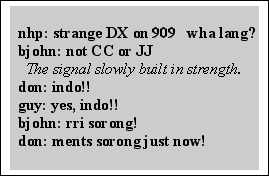
The Cybiko unit (and DX Radar)
was directly responsible for our first-ever reception
of Indonesia on MW from Grayland. Not only had Nick
been able to alert every one, but Don and Guy, as
long-time DXers of Indonesia were able to recognize
the language with great confidence. All that was
accomplished without any of us having to take our
headphones off or even look up, EXCELLENT!
The Cybiko units have many other
capabilities. Both models are quite good game playing
machines, with many games and other applications
being downloadable from Cybiko.
The Xtreme model is quite a bit more capable than
the Classic as a PDA unit, with many of the functions
of much more expensive PDAs. Though only Chuck Hutton
has any experience yet with these newer models,
manufacturer literature speaks of wireless web surfing
in the BlueTooth platform, its use as a scientific
calculator, a text editor and note taker, a translator
and a number of other functions. There is also an
attachment available for the Xtreme model which
enables it to act as a mpeg music machine. We have
not investigated the DX-applicability of this latest
gadget (yet!)
The easiest method of obtaining
Cybiko units right now is through the ebay
auction site on the internet. Both models are still
available in late 2002, with the obsolescent Classic
units selling for $12 to $15, new in the box and
the Xtreme units going for from $25 to $40, new
in the box.
DX Radar
DXers have probably dreamed about
some form of what we have come to call "DX Radar"
just about as long as there have been DXers. The
wide spectrum graphic spectrum analyzers of the
tube era were one attempt at a method of representing
the signals present on a given band. Unfortunately,
sweep speeds were slow and resolution poor, so little
hobby application was found for these early efforts.
Its almost certain, of course, that the various
electronic intelligence agencies of the major powers
developed such gear to a relatively high level of
sophistication. To our knowledge, though, little
if any of this gear has made it to the hobby world.
In the late 1980s, several sophisticated
receivers did appear on the civilian market that
offered spectrum scanning capabilities. We have
had experience with only one of these rigs, the
McKay-Dymek DR-333. In addition to its graphic
and text-oriented operating programs, it offered
operators a spectrum scanning function. This module
allowed the operator to define the upper and lower
limits of the spectrum to be scanned; the receiver
then divided that spectrum into an arbitrary number
of steps and checked for signal strength at each
of those step. Since the DR-333 was a black-box
receiver, it output the results graphically, to
the computer screen. This approach was similar to
that found on several other high-end receivers and
worked moderately well when monitoring a sparsely
populated band such as 90 meters. However, its usefulness
was much reduced on more populated shortwave bands
and it proved useless to monitor for unusual signals
on the crowded medium wave band.
Nick Hall-Patch has specialized
in DXing trans-Pacific signals from near his home
in Victoria, BC for many years. About seven years
ago, he set out to develop a DX Radar designed to
give a graphic representation of signals present
on the international MW channels. (In case you are
not aware of it, MW signals outside the Western
Hemisphere are organized with one channel per 9
kHz of bandwidth, rather than the 10 kHz.) Thus,
the international channels (for us in the Western
Hemisphere) are 531, 540, 549, 558, 567, 576, 585
kHz., etc. This pattern of frequency assignments
for trans-Pacific (and trans-Atlantic) stations
presents both opportunities and real difficulties
when designing a spectrum monitoring program
"DX Radar" is a DOS-based receiver
control program, implemented presently for the Dymek
DR-333, Ten-Tec RX-320 and for a highly modified
JRC NRD-525. Every 100 milliseconds (250 ms
in the case of the RX-320), the program tunes the
receiver to a different preset frequency and records
in memory the signal strength found there.
After averaging a few of these signal strengths
for each channel, the resulting signal strength
is displayed on the PC screen for each channel after
using a simple algorithm described below to (partially)
remove the effects of the domestic sideband splatter
usually found on MW DX channels.
These preset frequencies are
usually 9 kHz-spaced overseas MW channels, plus
a frequency 1 kHz away from each 9 kHz channel.
The latter signal is far enough away from the desired
frequency so that any DX signal is out of the filter
passband, but near enough to have quite similar
splatter characteristics. The noise signal
level is subtracted from the DX channel's signal
level, and the resultant value gives a rough idea
of DX activity on the desired channel.
Unfortunately, it takes 20 seconds
to do one scan of the MW band using this method,
and averaging of a number of scans is desirable
to get better signal strength accuracy, so the update
rate is usually set at about 2 minutes. A
DX signal can fade away in that period of time,
but until a PC-controllable receiver is found with
a fast enough AGC decay to be scanned more quickly
than every 100 milliseconds, it's a problem we'll
have to live with.

Figure 14. A fairly
typical "low band" opening to East Asia from Grayland
at dawn as seen on DX Radar.
The figure above represents a
fairly typical opening to East Asia from the Grayland
site as seen on the Hall-Patch DX Radar. The chevons
(>) represent the signal strength that was present
on that particular channel as the Radar swept past
it. A single chevron represents the default signal
strength of very little to no signal on the frequency.
Experience has shown us that two chevrons (>>)
indicate a het of medium strength or maybe "threshold"
audio is present. Channels which show signal strength
of three chevrons (>>>) almost certainly
have "listenable" audio present, while four chevrons
usually indicate "arm chair copy."
How one responds to a DX Radar
display like the one above is largely dependant
on the level of personal experience with Trans-Pacific
signals from the Pacific Northwest. A neophyte would
certainly first choose to log the arm-chair level
signals indicated on 594, 828 and 1053 kHz. He will
discover that 594 is JOAK, NHK's First Program from
Tokyo; 828 almost certainly will be JOBB, NHK's
Second Program from Osaka and he will discover to
his chagrin that 1053 is a South Korean "bubble"
jammer covering a North Korean propaganda station.
A DXer who is more experienced
at TP work (and knowing that it is an East Asian
Opening) will recognize those signals from the Radar
Screen and will also note the presence of the other
usual strong NHK-2 stations on 747, 774 and probably
873. Further, the experienced DXer will assume that
954 is JOKR, Tokyo, that 972 is HLCA, the KBS outlet
from Dangjin, South Korea and that it is likely
that the two high band stations, 1287 and 1566 are
JOHR, Sapporo and HLAZ, the giant missionary station
on Cheju Island, South Korea, respectively. These
stations are the most reliable performers, year-in
and year-out from East Asia to the Pacific Northwest.
With those channels eliminated from consideration,
the experienced TP DXer will likely focus first
on the other three frequencies that are showing
three chevron strength and are almost certainly
in audio. The possibilities for 576 include Russia,
Laos, Malaysia, Myanmar and (heart-a-fluttering)
India, as well as smaller scale stations in Japan
and throughout East Asia. The 837 chevrons indicates
a signal that is "probably" South Korea, but might
be India or maybe one of the smaller scale Japanese
NHK 1 outlets. Finally, the 1035 signal is most
likely China National Radio's First Program from
near Beijing. Most of us would try to check all
three signals, but we would likely start with 576
kHz.
As far as international medium
wave DXing is concerned, it must be said that DX
Radar is an imperfect tool. It seems to be more
useful some mornings than others and, at times,
will indicate "false positives" despite Nick's nifty
routine to minimize splatter from adjacent channels.
At the worst, DX Radar can give us an indication
of the part of the band that is the most active
and thus make our manual scanning much more effective.
Since the DX Radar has not become
well known in SWBC DXing circles, no one has tested
it on the shortwave bands. Those of us with experience
on those bands think that it would be quite effective
on 60 and 90 meters where most signals of interest
are relatively QRM free and their presence is only
limited by propagation and time of day. For instance,
DXing the SWBC stations in Papua New Guinea at dawn
would be made immeasurably easier using a version
of DX Radar with each of the PNG channels in the
scanning file. With only 20 or so relatively QRM
free signals to monitor, the DX Radar would update
itself much more quickly and ought to be a near-perfect
predictor of a stations presence and signal strength.
Finally, it must be stressed
that we have found that DX Radar will not run well
in a "DOS Window." A computer Running Windows 98SE
or earlier can be rebooted into DOS from the "Restart
in DOS" selection on the Shut Down menu. The rather
small DOS program for DX Radar may then be executed
from the command line. We have found it easiest
to simply dedicate an obsolete computer to the DX
Radar function. Nick, himself, uses an old 386 tablet
"Grid" computer and John uses a mini-notebook 486
machine called a Compaq Aero Contura that currently
sells on the web for well under $100. With newer
computers, establishing a partition of DOS-only
programming and making the machine "dual bootable"
is probably a good strategy.
Copies of the DX Radar program
are available gratis from Nick Hall-Patch (nhp@ieee.org)
Recommended
Computers
If you have yet to acquire a
laptop for DXpeditioning use, we should state again
that most of the machines that we use at Grayland
are quite obsolete (and therefore very affordable.)
Most of the software that we use could actually
run on a 486 machine, but in truth, more than half
of our machines are in the 250 MHz. Pentium class
of computers or better. These are currently available
on ebay and elsewhere for well under $300. We would
recommend buying a laptop that has at least 4 GB
of storage space and which supports USB or at least
PCMCIA connected devices. These latter allow rapid
sharing of software and files between machines -
an attribute that we find handy when loading our
machines at home and when sharing among ourselves
here.
Collectively, we are in disagreement
as to just what level of machine to recommend. John
is quite happy with one of the now-$300 machines
mentioned above. You should know, however, that
he does not intend to use ERGO or one of the other
resource-intensive receiver tuning programs. However,
he does regularly use Geoclock, a couple of Adobe
PDF references, B-log and Total Recorder and a simple
receiver control program for the Ten Tec RX-320,
all simultaneously. Nick, on the other hand, points
out that, if you run all of the above PLUS a sophisticated
receiver control program and maybe another resource
hog or two, it is possible to saturate even a much
better machine than John's. He puts more emphasis
on the fact that the current whiz-bang units which
are going for $1.5k+ today will be garage sale specials
in a couple of years, and will do a nice job at
the DXpedition site.
Guy has done fine with his 266
MHz machine running Geoclock, ERGO, B-Log and some
open ASCII text references, but loading the PAL
with Acrobat 5 caused a marked speed decrease. He
had to drop back to Acrobat 4 like Nick suggested.
Guy says that he has been surprised, actually, at
how well this modest notebook works for him. Perhaps
the 92MB ram helps, but its likely that Windows
resources is a key item. "Any day now" Guy's dropping
in a new CPU card (MMC-1) that he got through Ebay,
but it's only a minor bump to 300 MHz. Guy also
muttered "Maybe I can convince Rochelle we can do
a notebook upgrade along with the new furniture."
Fat chance.
Any laptop that you are considering
for DXpeditioning use should have a serial port,
especially as the USB to serial converters aren't
always very effective. A serial port is absolutely
required in all current receiver control applications
and even if you don't intend to go that route at
all, a new inexpensive digital receiver like the
Ten Tec RX-320 may come along and change your mind.
If you are to do any kind of audio work with your
DX-capable laptop, and a Line-In or Mike-In audio
jack (in stereo, if possible) is absolutely essential.
Stereo input capability is recommended because many
of us have found that we would like to record from
two receivers simultaneously. This is possible with
Total Recorder and similar software, but only if
your audio-input capability is in stereo. Unfortunately,
many "modern" laptops come without either Serial
ports or provisions for inputting audio signals.
If one is already intending to
purchase a new laptop for general use anyway, one
might as well get one that will also serve as a
high-tech DXing machine. On the other hand, if your
only reason for purchasing a laptop is for DXpeditioning
use, the best route might be to try out one of those
$300 Ebay specials for a year or so and then you'll
have a good idea as to just what level of machine
you need long term for DXpeditions.
Conclusion
The reason that this article
is titled "Emerging Techniques..." is that this
is, at best, an interim report of what one group
of DXers is doing with several very rapidly changing
technologies. As such, this article is practically
obsolete before it is published. We do hope that
some elements of our recent efforts will prove useful
to many readers. We also hope that this article
will stimulate others who are applying new tools
of technology to DXing to write similar articles
for the hobby press.
|
Guy Atkins
Puyallup, WA
|
John Bryant
Eastsound, WA
|
Nick Hall-Patch
Victoria, BC
|
Don Nelson
Beaverton, OR
|
Published
on January 5, 2003
  
|